Productivity! Most people need a computer for their own organization and productivity. A Mac computer is a very personal machine for this task otherwise the name wouldn’t have started with “i” – iBook, iWork, iMac and many iOthers that you can imagine. But if you are looking for a good word processor and for some reason you don’t feel like you want to install an entire suite of applications like Open Office / iWork / Neo Office, here are some of the best options that you can find for a Mac PowerPC.
* Bean – (is a great software) It’s one of the best choices in my opinion, easy to use, fast, small and it does have a very clean interface, it’s not like other apps that have so many things going on in the window. Runs perfect on Mac PowerPC 10.4. http://www.bean-osx.com/Bean.html

* AbiWord – (is a really good text editor ) This program is very similar to Microsoft Word, so the interface looks very busy, but this is just a detail of this open source app that is very suitable for a variety of word processing tasks. Perfect for docs, letters, memos, etc. http://www.abisource.com/
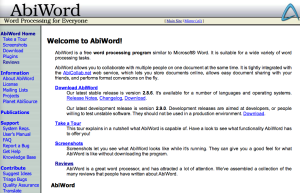
* iText Express – (another great app) It’s a simple word processor, but it’s very powerful, you can not go wrong installing this small and fast application. There are so many features that you will be impressed with it. It’s very similar to Text Edit that comes in your Mac, but exceeds the limitations of Text Edit. If you need something more powerful you can choose iText Pro, compatible with PPC 10.3 or later and Intel Mac too. http://homepage.mac.com/lightway/iText/iTextExpress/pad_file.htm
* iText – (is very cute) Sometimes when I start looking for a few applications to post here, it is a very hard task, but sometimes I find many great options to share with you. This is one of these apps, that is absolutely unbelievable. It’s fast, simple, very powerful features and it’s completely Free. It runs perfect on PowerPC but is almost identical to Text Edit, and is worth a try. http://homepage.mac.com/lightway/iText/
* Style X – (is very fast) This app is very simple, fast and compatible with PPC 10.0 or later. http://www.merzwaren.com/style/
Please if you like subscribe to my blog or leave a comment. Thanks
The most recent BEAN is intel-only… Bad news. But then again there are more localizations in it.
Interesting: you can localize the older Universal-version using the localization-files of the newer INTEL-version. In my case: I’m using Dutch as a system language but older BEAN is English only. So localizing my old Bean is interesting.
How to do this? Download both versions. Open the DMG-files. Right-click on the INTEL-version and choose “Show package contents”. A window is opening. Choose “Contents” and then “Resources”. Look for the language-folder you would like to use (the folders have an extension on .lproj). Copy it using Command-C. Go to the Powerpc-version. Right-click, open the package contents and go to “Resources”. Use command-V to paste the language folder. Close all folders. Start your PPC-version of Bean.
PS: it has little sense to localize Bean in another language than your system language, since OSX will automatically choose your system language if available in the application. If you would like to localize an app in the non-system language (e.g. for education purposes) then make a duplicate of the app (call it e.g. BeanFrench), open the package, throw away all languages but the one you would like to keep, and start the app. Since OSX won’t be able to choose another language than the one left in the package, the app will start in the desired language…
PS: copying language folders from one version to another works with Bean at this moment. It does not necessarily work for all other apps. In some it does, in other it does not.
Pingback: Blast from the Past Mac PowerPC :) | MAC POWERPC