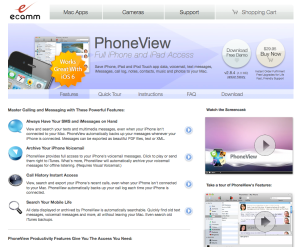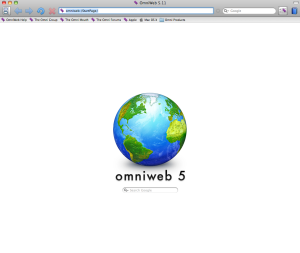If you’ve been searching for a great notepad for a long time and have yet to find the right fit for your needs, I think your search is about to end right here. MacNote3 is a very complete product that goes beyond the capabilities of a simple notepad. It’s fast to use and has a very clean interface. One very interesting point is MacNote3 is similar to Notepad or Scrapbook (applications familiar to users of Mac OS9). This is such a powerful app, and I highly recommend it to all of you!
But now let’s check out the features, please pay special attention to feature #7 because it’s essentially what is missing from Notes and iCloud.
MacNote3 – 3.0.1 (Trial – $15.00) 10.4 Tiger / 10.5 Leopard / PowerPC – http://nsek.net/SYW/software/english/macnote3/index.html
If you check “Downloads” you can see a list of other interesting apps that they have developed.
Features
1. Simplicity
The most important feature of MacNote3 is its simplicity. It can be used in a fairly intuitive way, and there is no need to pay any attention to its file structure, or worry about saving data. New data is saved automatically and in a manner compatible with unhindered use. I hope that, for purchasers, MacNote3 will always be the stationery of first recourse.
2. Link
The user is able in any MacNote3 page, to install links to URLs, Files, other pages of MacNote3 and messages in Mail.app. Thus, pages can serve as an application launcher or a bookmark. In OSX 10.4 or higher, it is possible also to make a link to a message in Mail.app, so it’s easy to organize a To-Do page.
3. Multi-Window and Tab
MacNote3 allows the opening of multiple windows. In addition, multiple pages can be opened, via a tab, in one window.
4. Incremental Search
MacNote3 provides a swift incremental search. The user can quickly locate a needed page, even though it may be hidden among many others. MacNote3 also provides a list of “Frequently-used pages” and “Recently-used pages”, so the user is free to store as many pages as required.
5. AppleScript
MacNote3 is AppleScript compatible. Text data from MacNote3 can be transferred to another application via AppleScript. For example: templates for creating mail messages may be stored in MacNote3, and by employing AppleScript, new email messages can be created from these templates. Or, by means of AppleScript, lyrics from iTunes can be imported into a newly-created page. AppleScript can edit text of MacNote3 too, so it’s easy to insert HTML tags and so on. Of course you can write a new script and expand the ability of MacNote3 by yourself.
6. Iconize
If the user so desires, MacNote3 windows can be made to appear as tiny icons, and thus can be displayed separately on the desktop. In this mode a MacNote3 window is unobtrusive, yet allows the convenient entering of new data.
7. Export to iPod
It’s easy to export page data to an iPod, and therefore memos can be read on an iPod. MacNote3 can export its page data to any kind of iPod – from the oldest models to the most recent touch iPod or iPhone (with the exception of shuffle). Now MacNote for iPhone and iPod touch “mmNote” is available (freeware). MacNote3 can synchronize its data with mmNote via Wifi, so the users can refer to and edit MacNote3 memo and its images on iPhone and iPod touch too. (Screenshot 1, 2, 3, 4, “mmNote” manual)
8. Compatible with other standard services of Mac OSX
MacNote3 is compatible with other services that apply in Mac OSX. A new page can be created via the “Service” menu of another application; a page in MacNote3 can be opened via Spotlight; a page previewed via QuickLook, and so on.